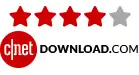Regain Office 365 Email Backup Tool
Professional tool to Backup Microsoft 365 Mailbox to PST/ MBOX/ EML/ MSG/ vCard
Regain Office 365 Backup Tool is a safe and reliable utility to backup Office 365 mailboxes to PST, EML, PDF, MSG, vCard and other file formats. The software allows the migration of Office 365 Emails into multiple email clients such as Gmail, Yahoo Mail, New Office 365, Exchange Server, etc. Regain Software offers backup or migration of Primary Mailbox, Public Folder, and Archive Mailbox into 15+ saving file formats and email clients.
★★★★★ (Average Rating 4.9 based on 1824 Reviews
- Allow users to Take Backups of Office 365 Mailboxes to User System professionally
- No limitations on the size and number of Office 365 mailboxes for backup.
- Users can simply opt for Primary Mailbox, Public Folder, and Archive Mailbox for backup.
- Along with Office 365, it also facilitates backup of Exchange Server(On-Premises).
- It offers multiple prominent file formats like PST, EML, EMLX, MBOX, MSG, vCard for backup.
- Migrate Office 365 Mailbox to New Office 365, Gmail, Yahoo Mail, AOL Mail, Hotmail, Zoho Mail, Thunderbird and Google Workspace.
- Support Migration from Office 365 to all IMAP Server with All Email Attachments.
- Users can precisely select the folder for the backup to get only the desired one.
- Software expertly maintains the folder hierarchy and data integrity.
- This utility is compatible with all the versions of Windows OS.
- Download free Office 365 Email Backup tool to check the software compatibility.
Free Demo: Download trial version and Backup 30 items per folder free.