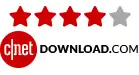Regain MBOX to Office 365 Migration
One-Stop Solution to Migrate All MBOX Files to Office 365 Account.
★★★★★ (Average Rating 4.8 based on 1343 Reviews
- Use the MBOX to Office 365 Migration Tool to transfer all MBOX files to Microsoft 365 with attachments.
- Migrate bulk MBOX files to Office 365 in a few clicks.
- There is no size limitation for adding the MBOX files to the wizard.
- Transfer all MBOX-compatible email clients, including Apple Mail, Thunderbird, Eudora, and others.
- Maintains folder hierarchy and meta-properties of MBOX files during migration.
- Migrate all data from MBOX files, including tasks, calendars, attachments, notes, etc.
- Easily transfer MBOX files to Outlook using the MBOX to O365 migrator.
- Compatible with all versions of Windows Operating System.
- Offers a demo version to evaluate the software’s capabilities before purchase.
- 24×7 expert assistance is available for free if any issues arise during the migration process.
Free Demo: Download the Free MBOX to Office 365 Migrator version and import 30 items/folder for free.