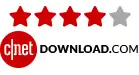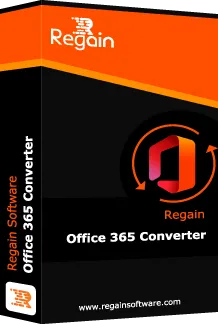
Regain Office 365 to Gmail Migration
Migrate Office 365 to Various Email Servers and Take Backup in Multiple File Formats
Regain Office 365 to Gmail Migration Tool is a user-centric utility developed with an advanced algorithm. It is a one-stop solution for Office 365-related tasks of backup and migration. Users can easily migrate Office 365 mailbox data to a Gmail account, Yahoo! Mail, Hotmail, Zoho, Google Workspaceand, other IMAP using email servers/clients. Moreover, you can back up in PST, EML, MSG, EMLX, PDF, ICS and MBOX-like popular file formats. There are no restrictions/limitations on mailbox size and numbers. A free demo version of this software is also available.
★★★★★ (Average Rating 4.9 based on 1824 Reviews
- Migrate from Office 365 to Gmail without any restrictions on mailbox size and numbers.
- Get a maintained folder hierarchy in your Gmail account, as in the Office 365 mailbox.
- Speedily and effortlessly migrate a large amount of data to the target.
- Backup Office 365 mailbox data in PST, MBOX, EML, EMLX, HTML, and other file formats.
- It also facilitates migrating to Exchange On-Premises, Hotmail, Amazon WorkMail, and other IMAP clients.
- Users can filter out the Office 365 mailbox folders as needed.
- It has a very user-friendly GUI; any user can execute their task effortlessly.
- You can get a preview of your Office 365 emails with attachments and other information.
- A trial version of the software is also available, which can facilitate testing before buying.
- Users get round-the-clock free technical support with this utility.
Free Demo: Download trial version and Backup 30 items per folder free.