
Effective Techniques for OST to PST Conversion
In offline mode, MS Outlook saves all Exchange mailbox data in a local file termed an OST file. Whenever the Exchange connection is re-established, the modifications provided by the user in offline mode are updated in server mailbox.
Exchange Server breakdowns and disasters, Exchange mailbox removals, and other events have no effect on the OST file because it is stored on the user's device. As a consequence, in the event of an emergency, Exchange admins and end users can recover user mailbox files using OST files.
- A tiny proportion of Exchange mailboxes are removed from server.
- You'd like to back up a couple of Exchange mailboxes.
- A user of MS Exchange desires to restore his OST file. However, there is some data in the OST file that has not been saved.
- Due to Exchange malfunctions, server collapses, and other factors, EDB files are unreachable, and users require accessibility to their emails immediately.
Safe and Effective 3 Ways to Convert OST to PST
If you are able to log in to Outlook with a similar Exchange profile, you may convert OST file to PST using one of several techniques. Here are some basic techniques for converting OST to PST:
1st Method: Use the "Auto Archive" option.
By activating the Auto Archive option in Outlook, you can store the elements from the OST file in a distinct PST file. This strategy aids in keeping the size of your mailbox under control. Whenever the mailbox increases in size and there are several older emails that you do not need to keep in the mailbox, you may quickly move them to the archive folder. To activate auto-archiving in Outlook, follow these simple steps.
1. In the Outlook program, navigate to the File tab, then press on “Options”.
2. Pick the “Auto Archive” option from the “Advanced” menu.
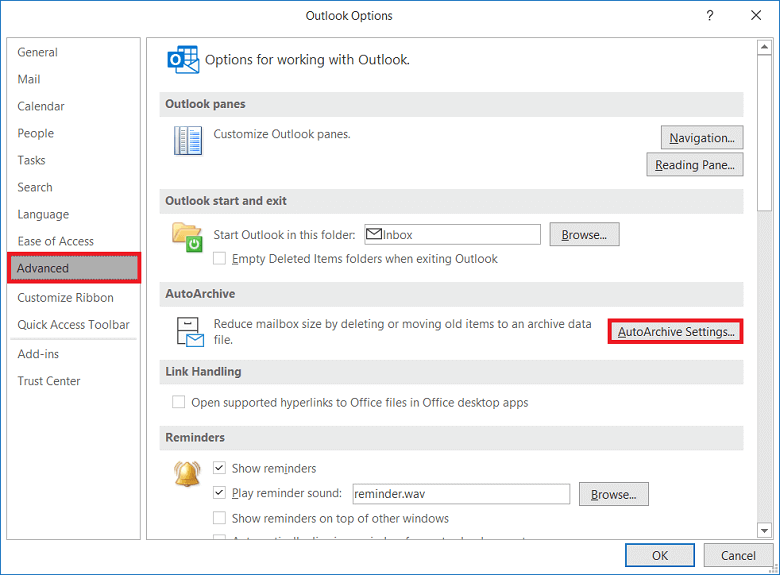
3. Choose the number of days you wish auto-archiving to operate for. Pick the archived file's destination folder, as well as the archiving options, and then press OK.
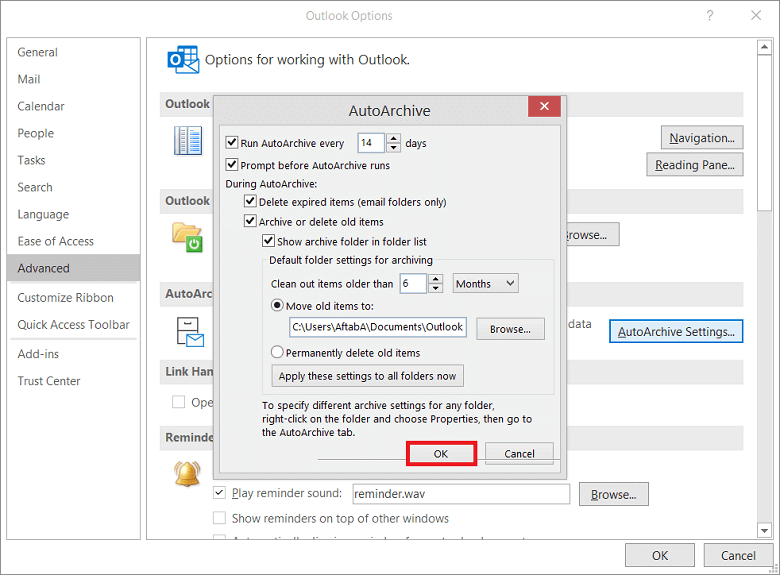
4. This will save mailbox objects from the OST file to your PST file according to your archiving preferences.
2nd Method: Download/ export your mailbox as a PST file.
Sign in to MS Outlook using same Exchange account that is used to create the OST files. And then, to export the OST mailboxes to PST, simply follow these steps:
Navigate to Files > Open & Export and then Import & Export.
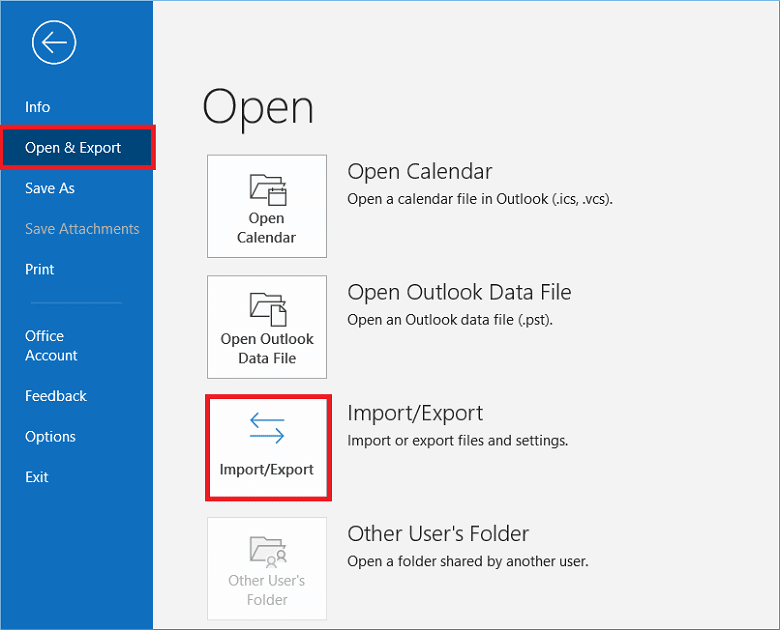
Press Next after selecting Export to a file.
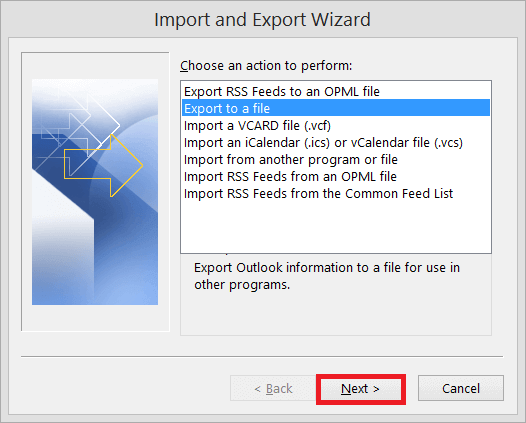
Choose the second option, Outlook Data File (.pst), and then press Next.
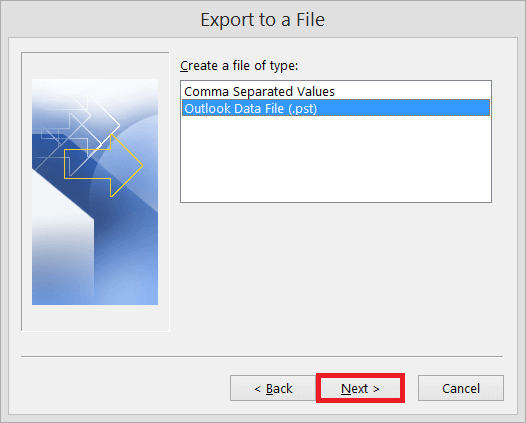
Pick the folder you want to export and then tap Next.
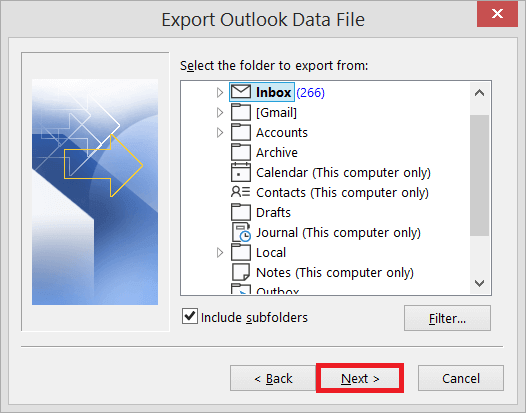
Navigate to the location where you want to save the new PST file and select the options for duplicate items.

However, there is an opportunity to provide a password for the PST file, but you can smoothly proceed without it.
3rd Method: Use professional tool to perform OST to PST conversion.
Actually, the two processes described above are completely manual. Therefore, if you don't have any technical knowledge, this could be a critical one for you. In this situation, using third-party software can easily provide a solution. But most of the time, users are confused about selecting a suitable tool for themselves.
How to Choose the Best OST to PST Conversion Software?
Nonetheless, there are countless third-party tools available on the online market. If you are incapable of locating a trustworthy tool, you should try the software's available with demo version, which is free to use, to get help choosing the best tool for your needs. By using their free demo version, you can rapidly analyze their capabilities and functions.
Merely exploring the webpage will teach you "how the process operates" and "how to utilize this software to convert OST file into PST file format." The general public has access to a multitude of free tools that permit them to save particular email objects. As a consequence, you can convert some of your OST file data easily and quickly for free.
Check out the Regain OST to PST Converter software.
The Regain OST to PST Converter tool is an effective software that can easily repair corrupt OST file and convert OST to PST format in a few sequential instructions. The simple steps for using this tool are as follows:
1. Firstly, download and launch the software on your device.
2. Choose OST files by clicking the "Add File" or "Add Folder" button.

3. After scanning, tap the "Start Scan" button to see a preview of all scanned items.

4. And after that, press the "Export" icon, and select the destination location and format as PST.

5. Press the "Save Now" button to export the converted PST file.
In this way, you can perform the conversion using the software. The best feature of this software is that it allows you to easily import encrypted OST data into MS Outlook.
However, in addition to PST, it can export OST files in a variety of formats, such as EML, MBOX, HTML, PDF, VCARD and Gmail, Yahoo Mail, Office 365, Amazon Workmail and others.
