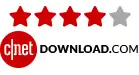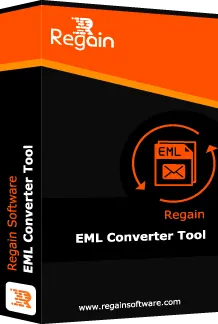
Regain Windows Live Mail to PST Converter
Professional Tool to Export Windows Live Mail to PST File without any data loss or corruption.
★★★★★ (Average Rating 4.9 based on 2518 Reviews
- Instant way to Convert Windows Live EMLX/EML files to PST format
- Export Windows Live files to Various email formats such as EMLX, PST, MSG, HTML, MBOX, VCF, ICS, PDF and TGZ files.
- Enable user to Move data from Windows Live Mail to Office 365, Gmail, Yahoo Mail, Yandex Mail, Rediff Mail, Zoho Mail, GoDaddy, Outlook/MSN/Hotmail, Hostinger Web Mail, All IMAP Account.
- Smoothly convert Windows Live Mail file along with its attributes
- Allow Selective Windows Live Mail Conversion
- Shows preview of all Mailboxes before Conversion
- Maintain Folder Hierarchy and Email properties both
- Simple and Easy to use interface for all types of users
- Free Trial Version Available (Save 30 items per mailbox at Free of cost)
Free Demo: Download trial version and Save 30 items per folder free.