Simple Steps to Migrate IMAP Email to a New Server in 2024
Updated On - May 3, 2024 by Nasir Khan | Reading Time: 5 minutes
Migrating IMAP Email to a New Server can pose challenges if you lack sufficient expertise. However, fret not, as in this article, we’ll explore the most effective techniques to migrate IMAP Email to a new server. Moreover, this process can be accomplished either through manual methods or effortlessly with the Regain IMAP Backup & Migration Tool.
What are the Advantages of Using IMAP?
IMAP was previously known as Internet Message Access Protocol. Additionally, it serves as a standard for accessing email on the Internet. Moreover, its distinction from other mail systems lies in the fact that messages remain stored on the email server rather than being initially downloaded to the user’s local machine. Consequently, IMAP enables users to access their email from any location and device. In addition to this fundamental advantage, IMAP offers several other benefits:
- IMAP operates without the need for licenses.
- Practically all devices are compatible with IMAP.
- IMAP enables users to access all messages since incoming and outgoing emails are stored on the server rather than directly downloaded to the user’s system.
- It assists users in organizing their inboxes and creating various folders.
- IMAP is straightforward to implement and configure.
- Email remains accessible on devices even when offline.
- Messages are only downloaded upon user selection, and attachments aren’t automatically downloaded.
Precautions Before Migrating IMAP Email to a New Server
IT experts advise taking precautionary measures before undertaking any significant migration process. It is also necessary to fix errors such as “IMAP Email Server is not responding”. Hence, in this section, we’ll examine the safety measures required to ensure the security of IMAP Email data.
- Initially, confirm that both servers support the IMAP email protocol. Additionally, verify that all (mt) Media Temple hosting packages are capable of connecting via IMAP.
- It’s essential to have the password of the email account you intend to migrate readily available. Alternatively, ensure you can retrieve or reset it if needed.
- Opt for IMAP-compatible email clients such as Outlook, Apple Mail, or Thunderbird for the new hosting environment.
Moreover, if you encounter challenges while migrating to AOL or Gmail IMAP, it’s crucial to address any issues with the email’s IMAP configuration.
Methods to Migrate IMAP Email to a New Server in 2024
Most email clients do not support other email file formats. Hence, the necessity of the IMAP option becomes necessary to migrate emails from one server to another. Additionally, IMAP encompasses all necessary functionalities and facilitates email synchronization across multiple devices. This implies that enabling the IMAP option enables users to access the same emails on various email clients. Users can import IMAP Emails to a new server using manual or automated methods. Now, let’s move on to the manual approach to back up IMAP Emails to a new server.
Approach 1: Manually Import IMAP Emails to a New Server
This section will explore the detailed steps to migrate IMAP Emails to a New server. It is worth mentioning that the manual steps can change with updates in the software. Moreover, the manual approach requires sound technical knowledge. The steps of the manual approach are as follows:
- Create the same email account on your new server with consistent spelling and capitalization as on the old server.
- Set the same password used on your old server, which can be changed post-migration.
- On your email client, set up two new email accounts with identical email addresses and passwords, both configured to connect using IMAP.
- When configuring the incoming server, use the IP address for the new server and the access domain or IP address for the old server to avoid DNS conflicts.
- While both accounts are online, access the folder connected to your old server and drag & drop messages to the inbox on the new server.
- Wait for the synchronization process to complete, which may take a few minutes for multiple emails.
- Your old emails will now be accessible in your mailbox on the new server.
Drawbacks of the Manual Approach
If you set up both servers but the data migration doesn’t commence:
- The process becomes challenging and time-consuming.
- Any steps performed outside the procedure risk data loss.
- Security may be compromised.
- There’s a risk of data entry duplication.
- Inconsistencies in data entry can lead to errors and miskeying of information.
Approach 2: Professionally Migrate IMAP Email to a New Server
Migrating IMAP Email is a significant undertaking, and technical experts recommend employing dependable methods to execute such tasks. These reliable methods safeguard data integrity and handle complex steps on our behalf. Furthermore, the Regain IMAP Backup & Migration tool stands out as one of the trusted solutions for migrating IMAP to a new server. The steps for using this tool are outlined below:
Free Download100% Secure Buy NowPrice: $99
- Install and run the IMAP Backup and Migration Tool with administrative privileges.
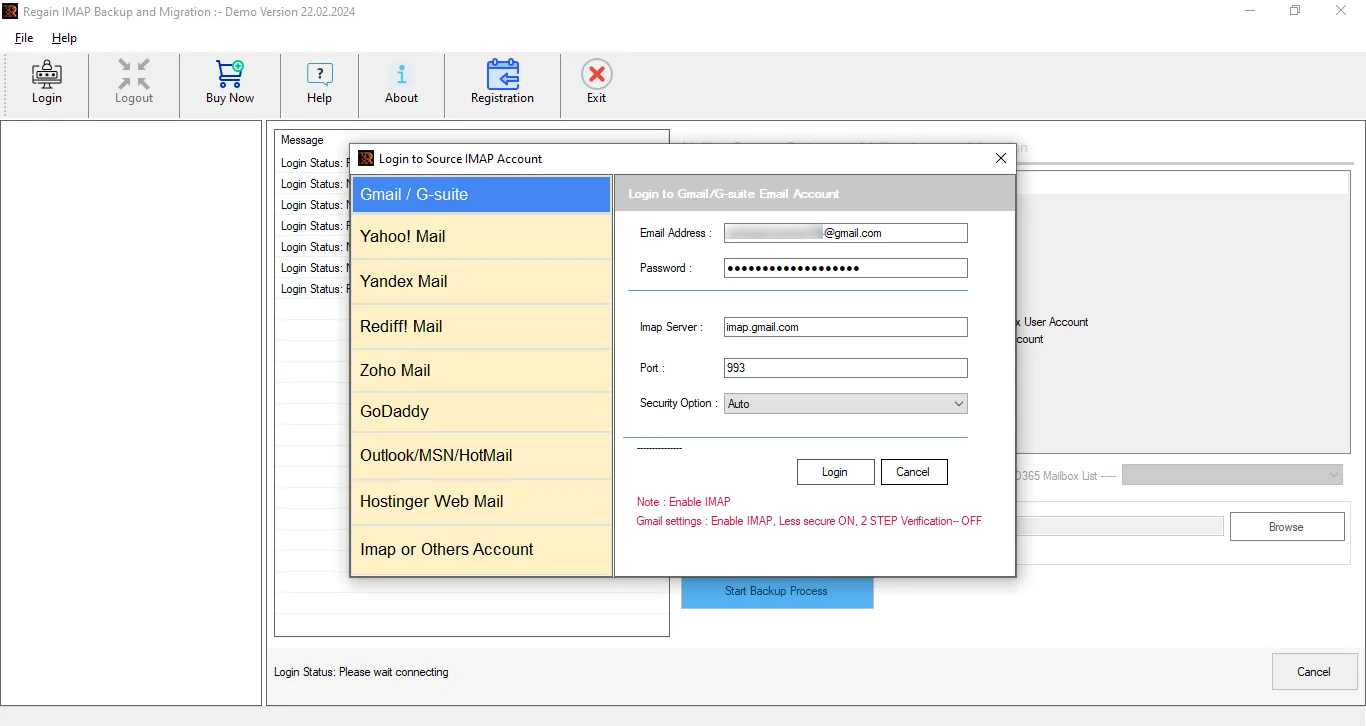
- Select the Desired Source Email and enter the Credentials.
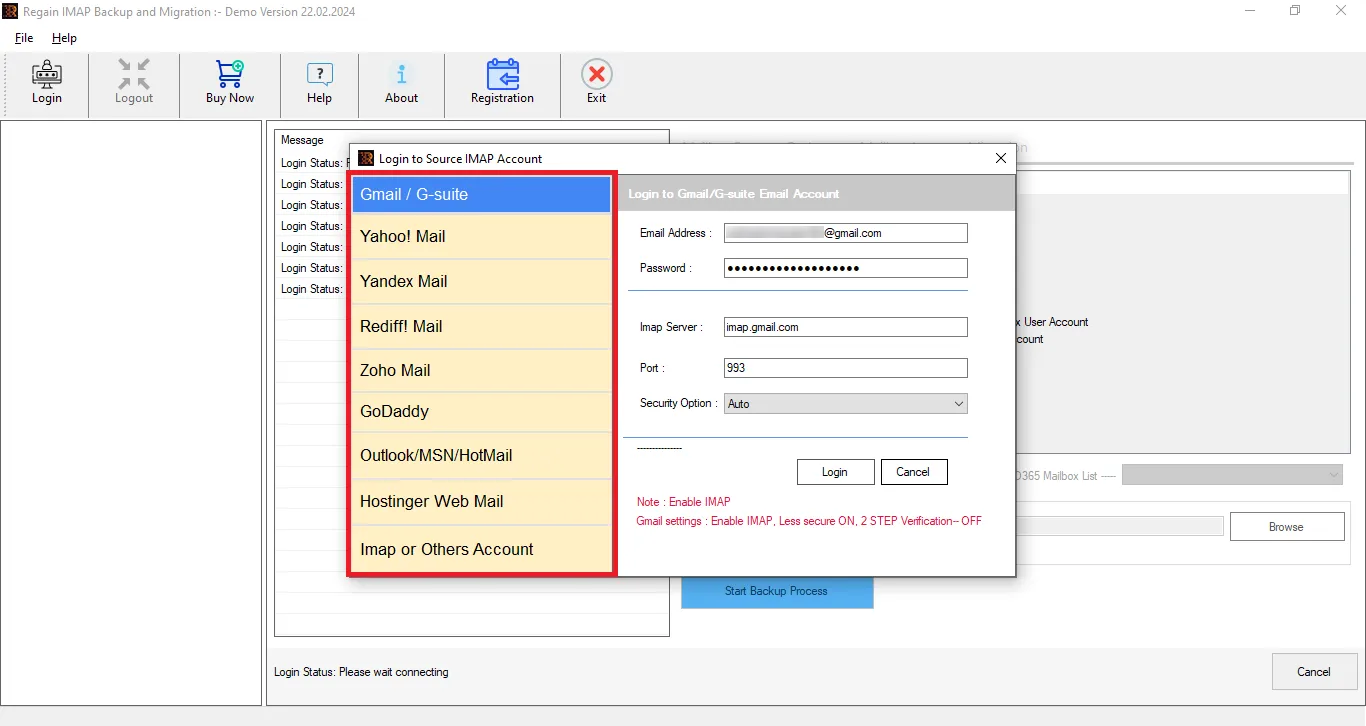
- Choose the Files/Folders from the tree structure format.
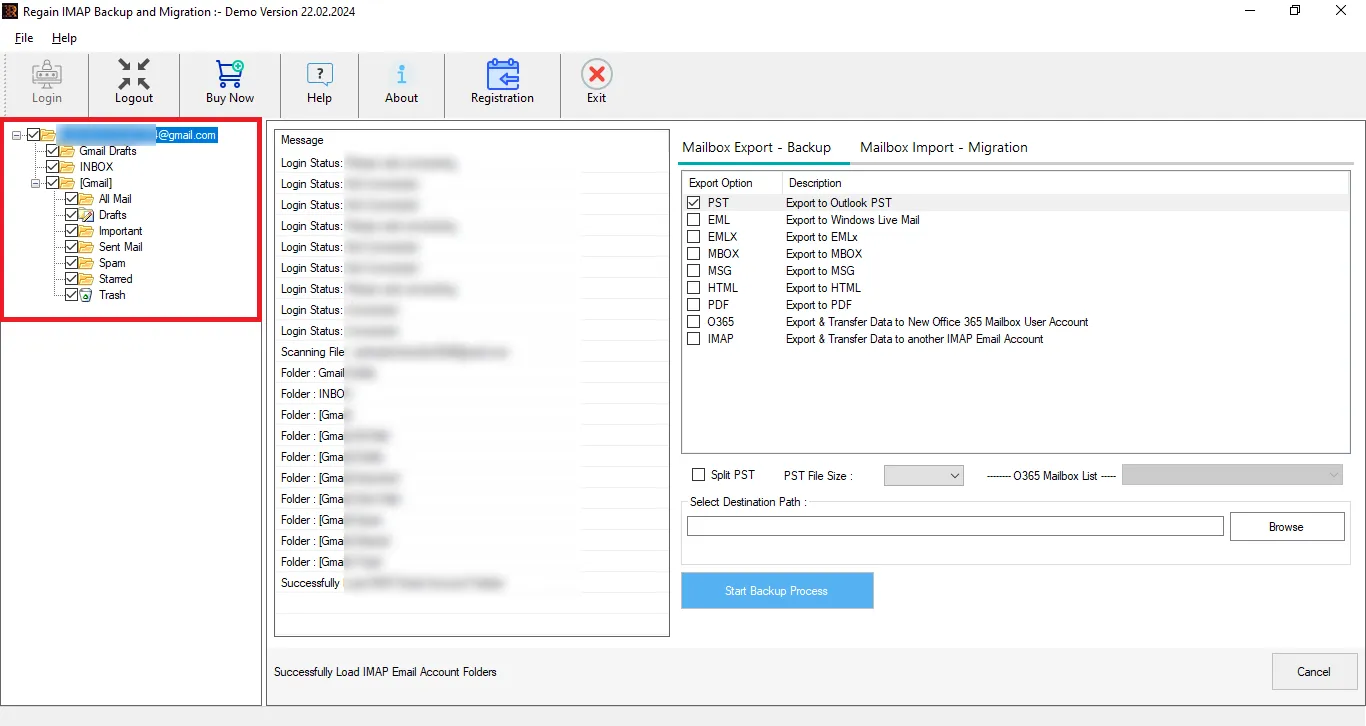
- Now, choose the Output IMAP Email and enter the Credentials.
- Finally, opt for the built-in Features & Filters and click on the Convert button to initiate the migration process.
Conclusion
We have reached the end of yet another informative article that highlights the simple steps to migrate IMAP email to a new server. Additionally, we explored the advantages of IMAP. The precautions to be taken before the process have also been highlighted in this article. In brief, there are two approaches: one being a manual approach and the other an automated approach. The manual approach can be challenging and tedious. However, the Regain IMAP Migration tool makes the process easy. Now the ball is in your court, and you can opt for the best approach according to your needs.
Frequently Asked Questions
Q1: Do I need to download any additional software to use the Regain IMAP Backup & Migration Tool?
A1: No, there is no need to download any new software to use the Regain IMAP Backup and Migration Tool. This tool alone is enough to migrate IMAP Emails to a new Server.
Q2: Is it mandatory to have a Third-Party Application password?
A2: Yes, You need to create a third-party application password for the IMAP Emails you want to access or migrate using the software.
Q3: Can I use this software to convert IMAP Emails to other file formats?
A3: The Regain IMAP Backup and Migration Tool offers users with advanced saving options. You can either migrate the IMAP Emails to a new server or to other file formats. These file formats include EML, EMLX, PST, MSG, HTML, MBOX, PDF, and Multiple File formats.

