Simple and Straightforward Steps to Add Proton Mail to Gmail Account
Updated On - May 29, 2025 by Nasir Khan | Reading Time: 5 minutes
Gmail is becoming more advanced day by day and attracting users from various emailing platforms. Proton Mail is not an exception, and its users are also looking for Gmail as a promising platform. Gmail, other than personal use, also provides upgrades to the business emailing platform Google Workspace. If you are a Proton Mail user and want to add Proton Mail to Gmail, then this utility is for you. This blog properly covers all the dimensions of this email migration task.
Reasons that Initiate Users to Add Proton Mail to Gmail Account:
- Gmail provides a collaborative platform; with just a single Gmail account, users get Google Docs, Google Sheets, Google Meet, Google Slides, and Google Drive like user-centric facilities.
- It offers huge storage of 15 GB for free, which is distributed across Gmail, Google Drive, Google Photos, and other attributes. While Proton Mail provides only 1 GB.
- Gmail is a product of Google, and Google’s technical advancements are not hidden from anyone. It is boosted with “Help me write” AI to compose email. Moreover, Gemini (AI of Google) is also the talk of the town.
- Gmail comes with a very user-friendly GUI, and it is very easy for any user coming from any platform to adopt.
- It provides one of the best spam filtration’s in the emailing world.
How do you get Proton Mail emails in your Gmail account?
To add Proton Mail to Gmail account, the best practice is to use a professional tool to migrate Proton Mail to the Gmail account. However, users always search for the manual way to add Proton Mail to Gmail. A detailed guide of Proton Mail email export is given below:
Manual Way to Move Proton Mail to Gmail:
- Open the Proton Mail Import Export Application and then click on “Add Account”.

- Provide the Proton Mail credentials and click on Next.
- When you are connected with the Proton Mail, the status shows “Connected”.

- Click on Export All and then Export.
- Now, make the selection for the folders, and if needed, apply the date filter.
- Select the file format to save the exported Proton Mail email data. Make the selection of the MBOX file format, and browse the location where Proton Mail email data will be saved. Click on Export when everything is done.

- Exporting Email data in MBOX will take time; once completed, you will get an Export finished message. Finally, click on the Finish.
Note: After importing Proton Mail to MBOX file format, MBOX data needs to be added to the Gmail account. For this, users can use Thunderbird. In Thunderbird, you can add MBOX files and a Gmail account. However, it is a very time-consuming. For the direct MBOX to Gmail migration, use the professional MBOX to Gmail Migration Tool.
Professionally Migrate Proton Mail to Gmail Account:
For the professional handling of the emails, a professionally developed software is a must. Regain IMAP Migration Tool is a one-stop solution. This utility offers various facilities, and it is developed with a very user-friendly GUI. Some of its highlights are:
- Along with Proton Mail, it can add any IMAP using an email client/server for the migration.
- Moreover, it can migrate to any IMAP client/server; hence, it can migrate to any email service other than Gmail.
- With the migration, users can also back up Proton Mail emails in various file formats like PST, MBOX, EML, EMLX, and MSG.
- Regain IMAP Migration Tool also provides Office 365 and Exchange Server On-Premises as the target.
- There are no limitations on the size and number of mailboxes (IMAP) for the bulk migration. It is best suited if you want a speedy migration.
- This utility is compatible with all the versions of Windows Operating System.
Free Download100% Secure Buy NowPrice: $99
Simple Steps to Add Proton Mail to Gmail:
- Install and open the Regain IMAP Backup and Migration Tool.
- Go with the IMAP or other account and enter the login details for the Proton Mail account.
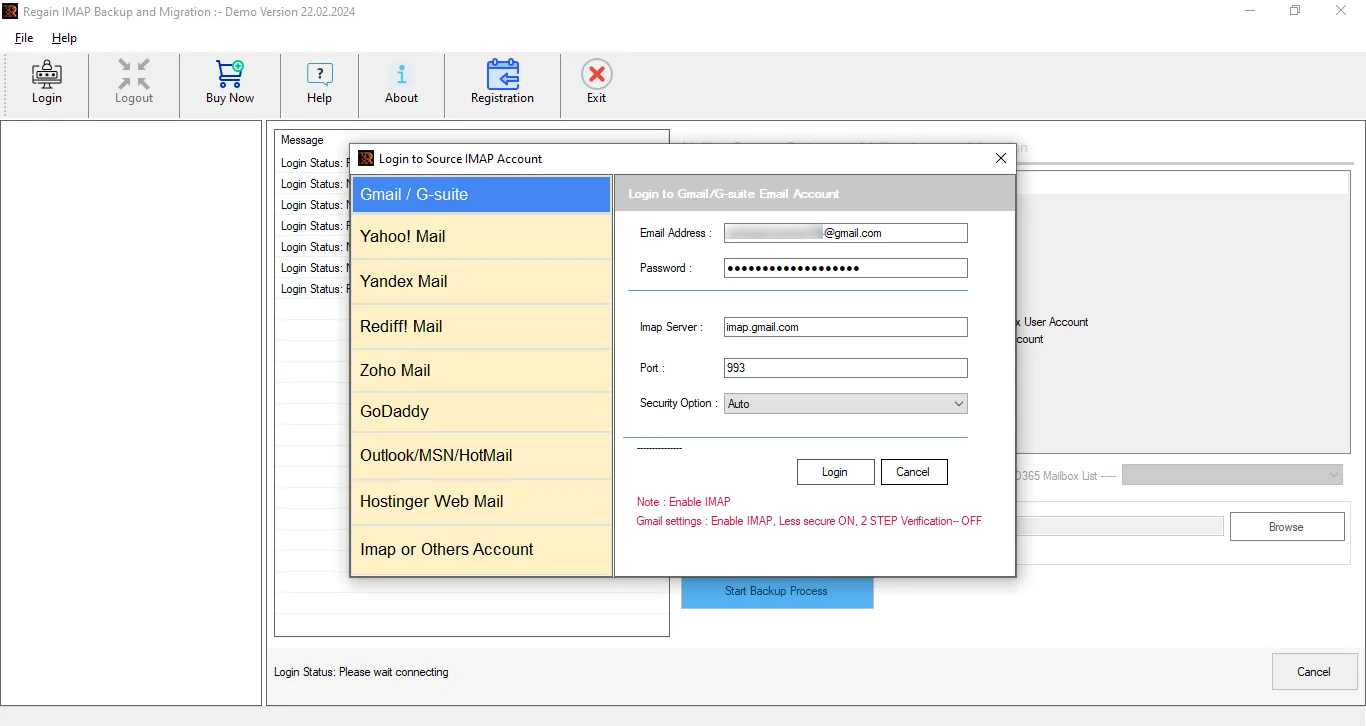
- The software will connect and provide a preview of the mailbox data.
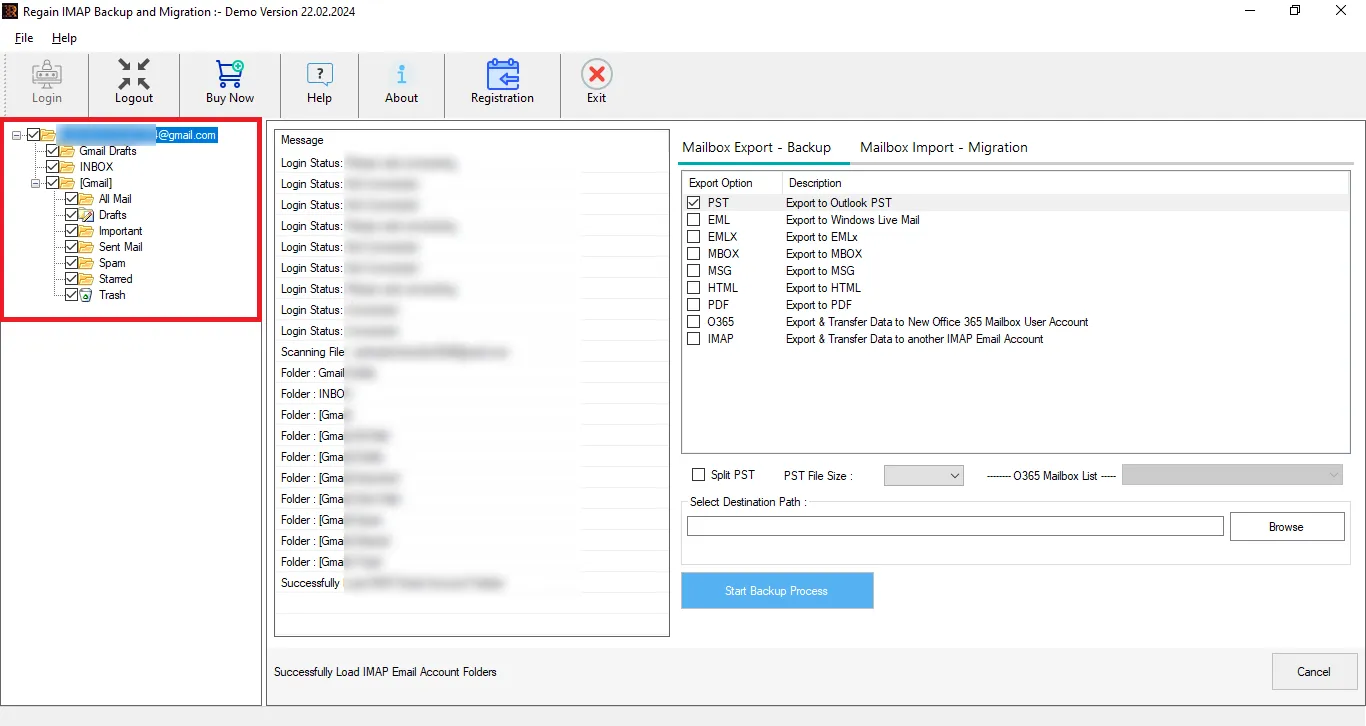
- Here, you can also filter out the folders by unchecking them.
- Go with the Mailbox Import-Migration option.
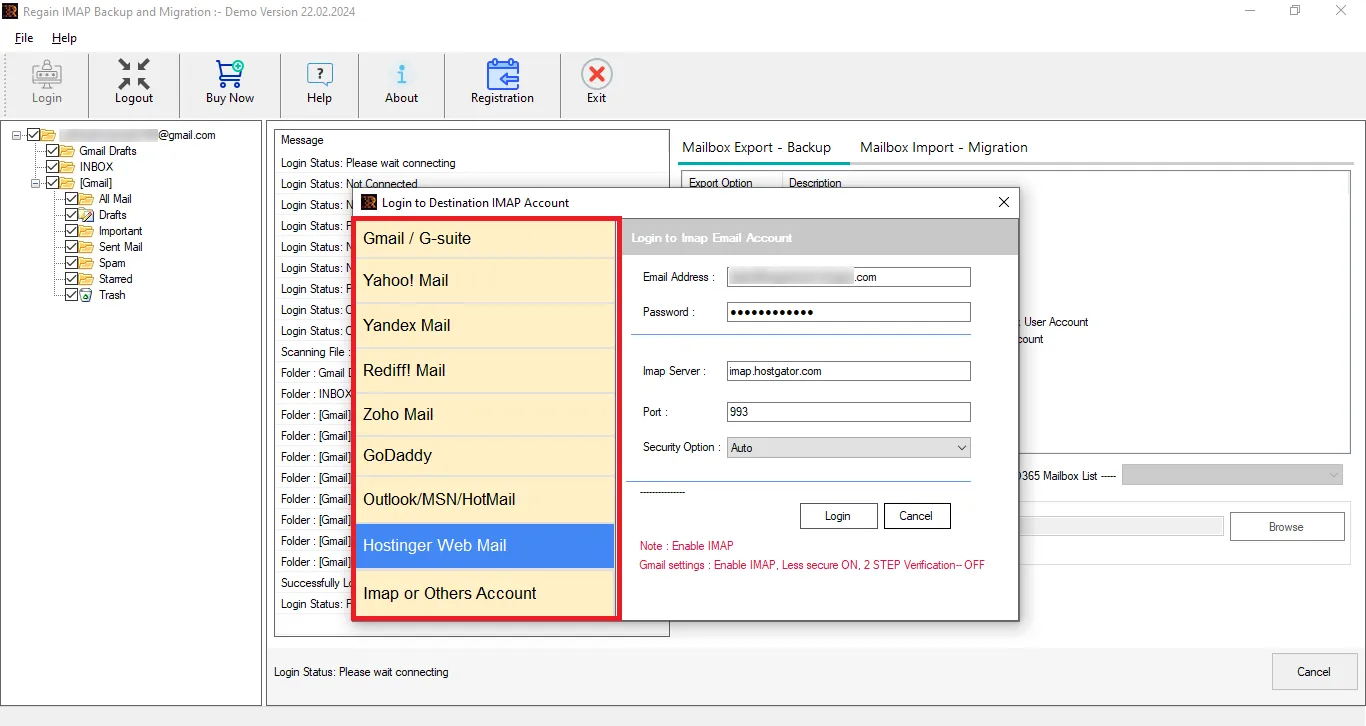
- Enter Gmail credentials to connect with the Gmail account. You may need an App password to connect.
- Once the connection is established, proceed with migration accordingly.
The Final Words:
For various reasons, users want to add Proton Mail emails to their Gmail accounts. In this write-up, we covered manual as well as a professional way to migrate. Professionals always want an effortless and efficient way to deal with email migration tasks; hence, third-party software is the first choice of users. Regain IMAP Migration Tool is a verified and tested utility for proficient migration. A free demo version of the software is also available, which allows users to evaluate this utility before purchasing the license.
Frequently Asked Questions:
Q. Can we add an MBOX file directly to the Gmail account? I have Proton Mail email data in the MBOX file format.
A. Gmail doesn’t provide a direct method to add MBOX files to a Gmail account. For direct adding, you need a third-party tool. However, you can add MBOX files to Thunderbird and add a Gmail account to Thunderbird.
Q. I don’t want all folders in Gmail and want to skip some trash folders; is this possible with this Regain IMAP Migration Tool?
A. After making a connection with the Proton Mail, the software provides a preview of the mailbox. You can skip the folders by unchecking them, and the software will skip them while migrating.
Q. I tried the demo version, and it worked perfectly; will the complete/paid version work the same as the free demo version?
A. The demo version is just a restricted version of the software. It upgrades to the unrestricted version after entering the license. There is no difference b/w the demo version and the licensed version in terms of working.
Q. After migrating the Proton Mail to Gmail, will my emails from Proton Mail be deleted from the source mailbox?
A. No, the software doesn’t delete the emails from the source. The software migrates only the copy of the items, not migrates/displaces them in practical terms. It is simple: you just add Proton Mail to Gmail with this tool.

